Request Account
Before requesting an account on Isambard, please read the Terms and Conditions of Access.
Account requests for Isambard are managed via the SAFE for EPSRC Tier2 system.
Create an account on SAFE
(If you already have an account on SAFE, you can skip this step.)
Navigate to the SAFE login page. At the bottom of the login screen, choose to create a new account:
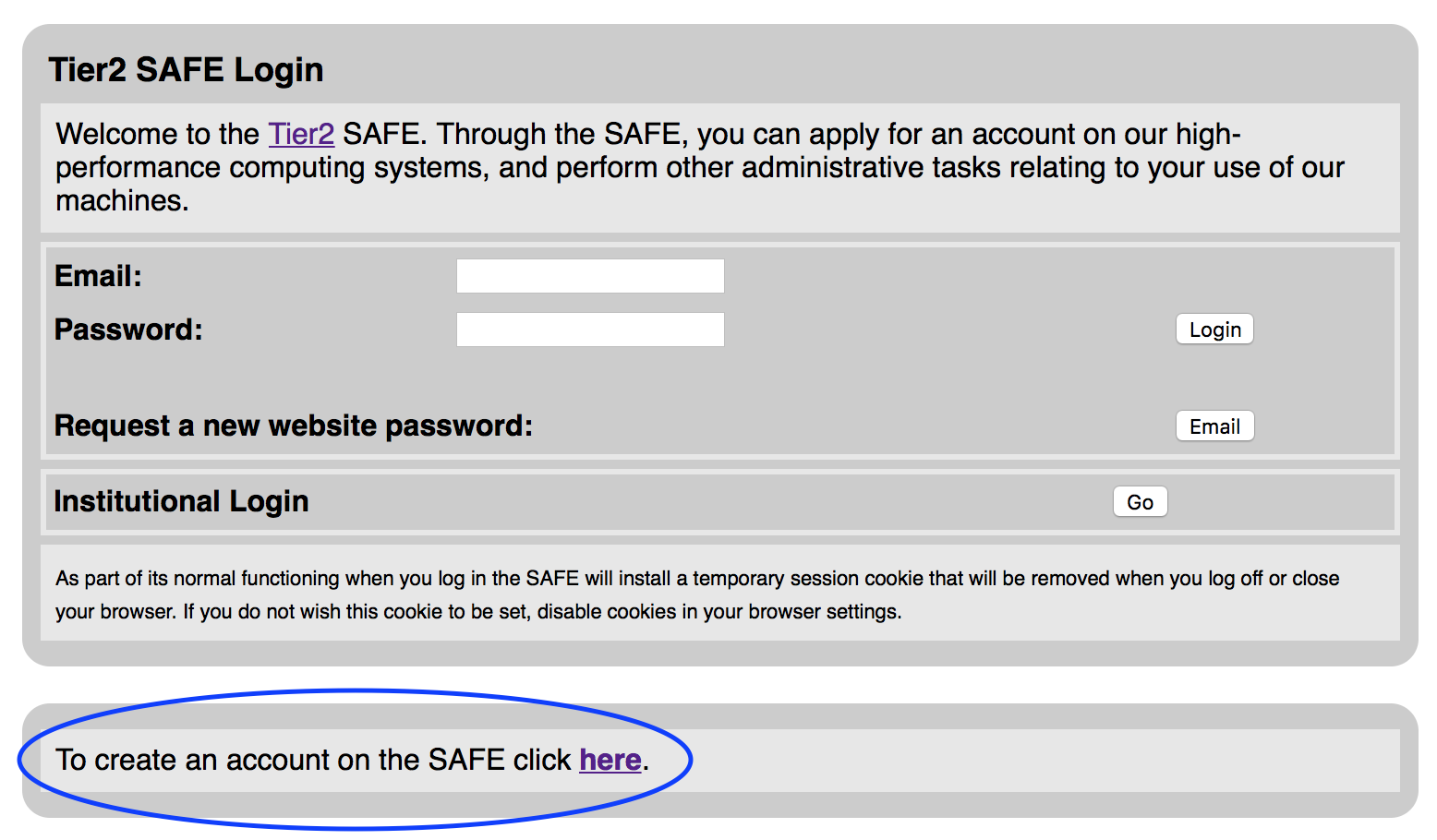
Fill in the form with your details and click Register.
Register institutional ID
(If you have already registered your institutional ID to your SAFE account, you can skip this step.)
Once logged in with your SAFE account, click Register institutional ID underneath Your details:
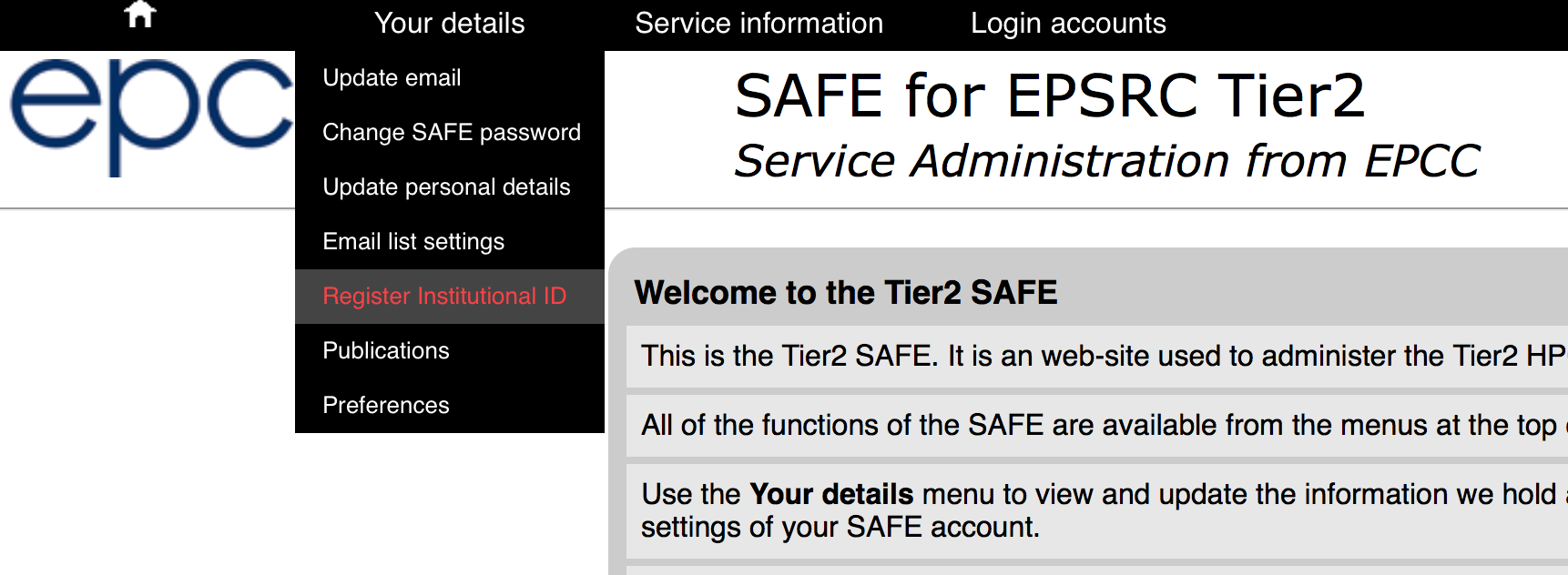
After entering your institutional login details (if necessary), you should see a message stating Identity registered.
Now logout of your SAFE account:
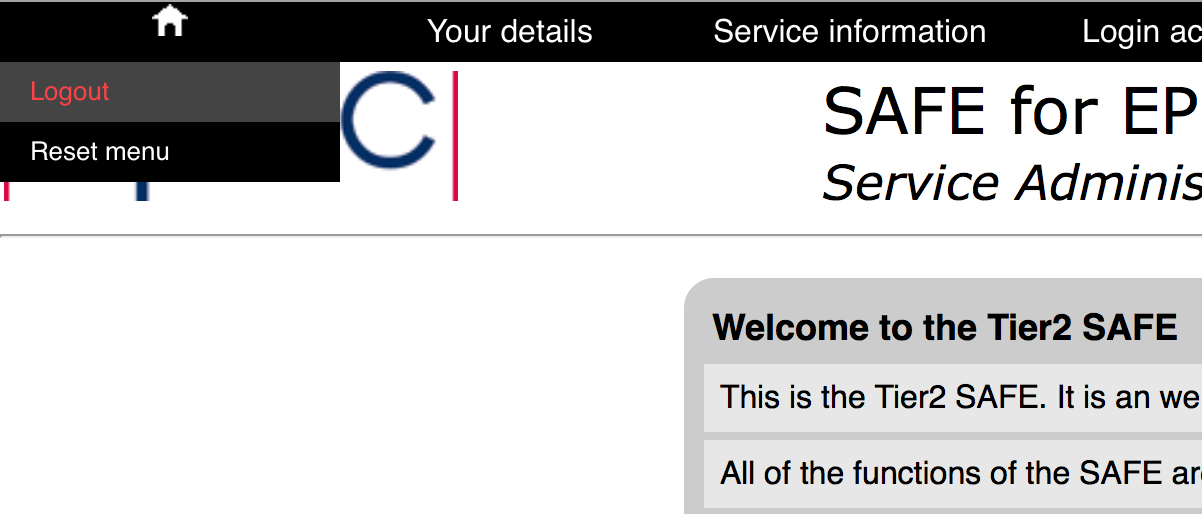
Login to SAFE via institutional login
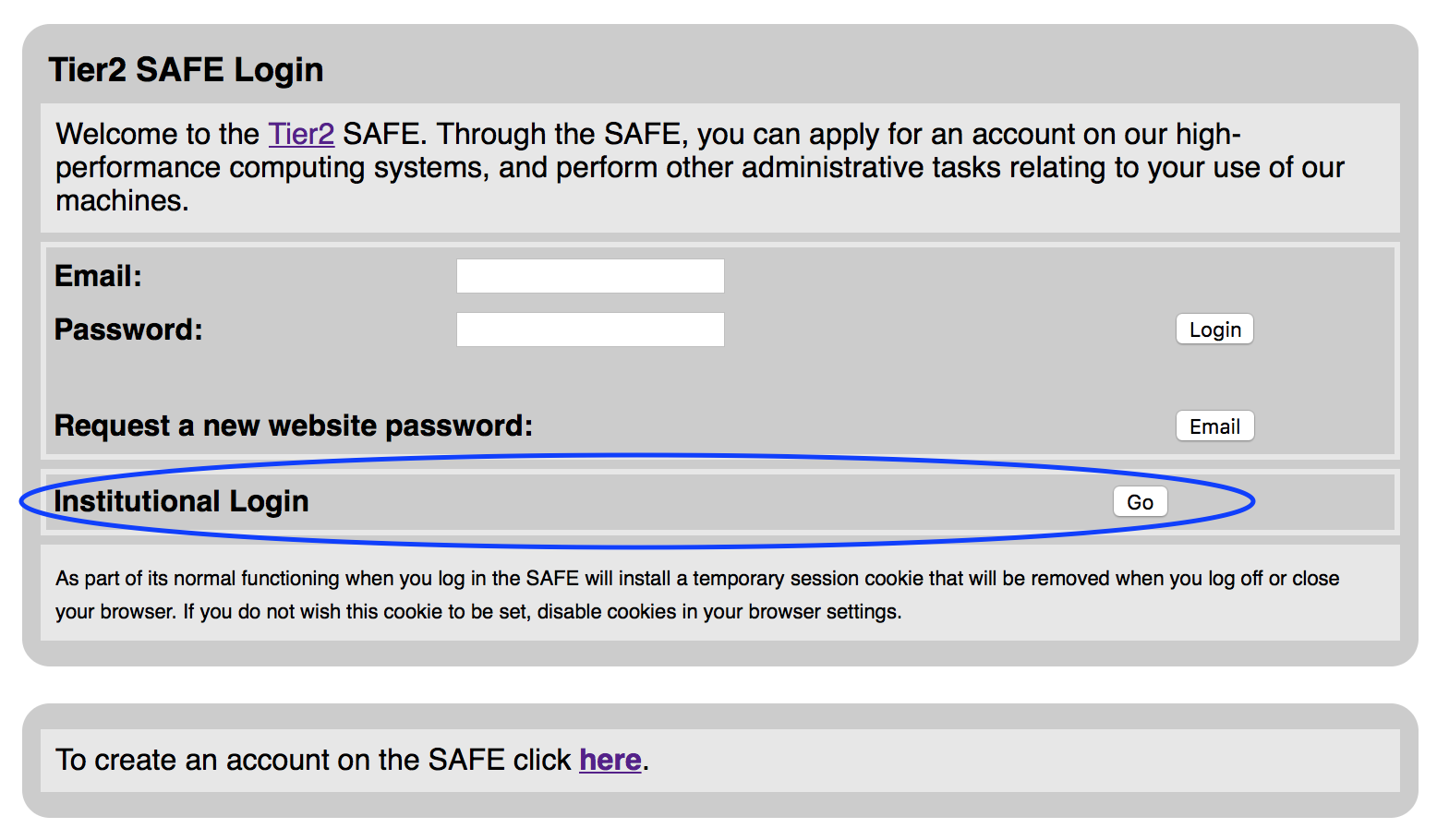
Register SSH key
If you haven’t already registered an SSH key to your account, do so via Update personal details:
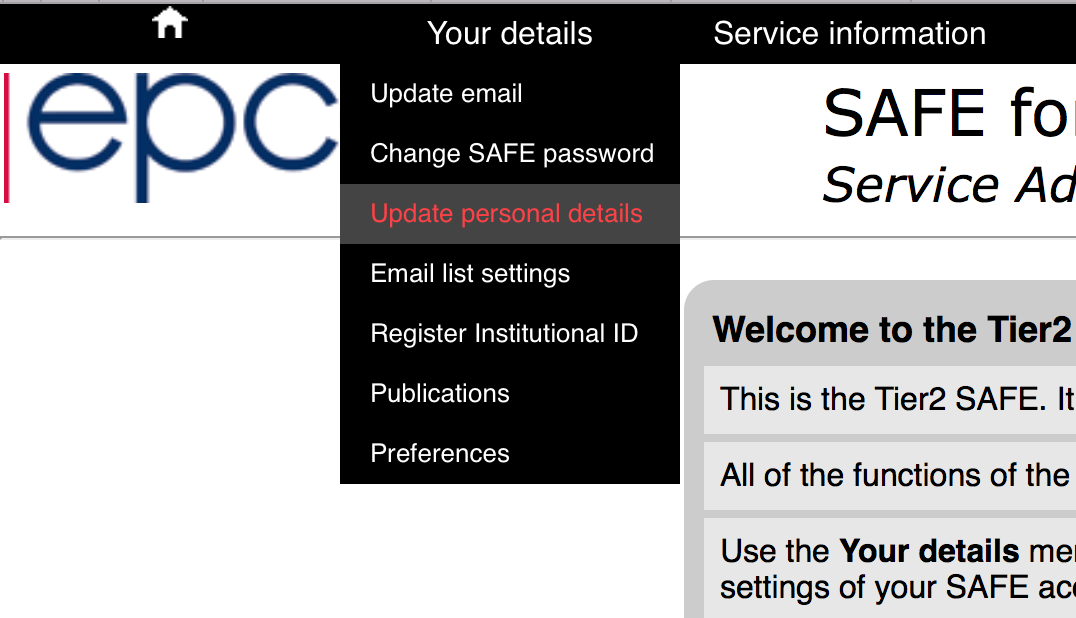
Scroll down to the SSH Public Key section, and enter a public SSH key:

On Linux/macOS systems, your public SSH key will typically be found under .ssh/id_rsa.pub in your home directory.
If you do not have one yet, you can create one by running ssh-keygen -t rsa from a terminal.
For further examples, ARCHER2 provide instructions for various operating systems.
Request account on Isambard
Select Request login account under Login accounts:
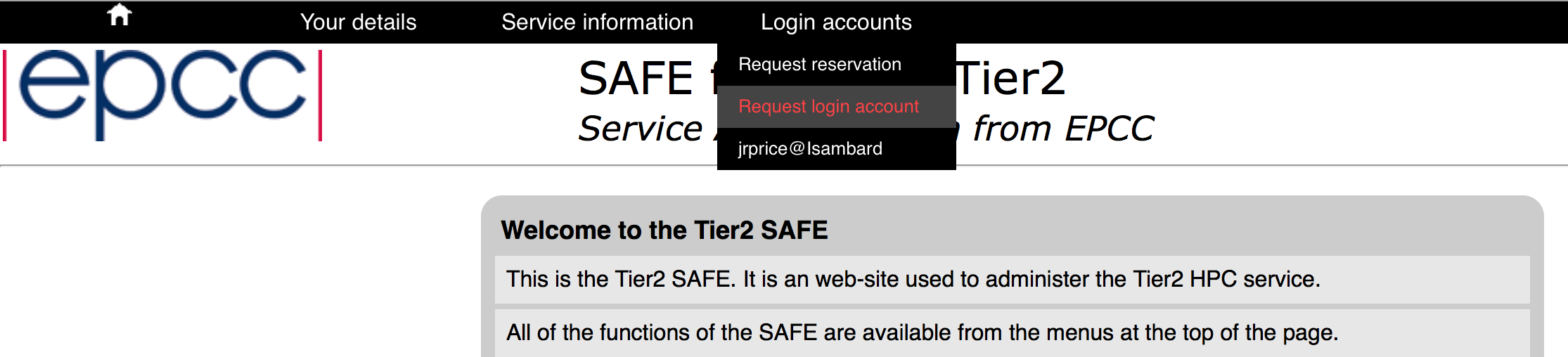
In the list of projects select the GW4 project that corresponds to your hosting institution.
Note
- GW4 Isambard projects
GW02: Bath
GW03: Bristol
GW04: Cardiff
GW05: Exeter
GW06: Met Office
GW07: External (i.e. None of the above)
On the next screen, select Isambard and click Select Machine:
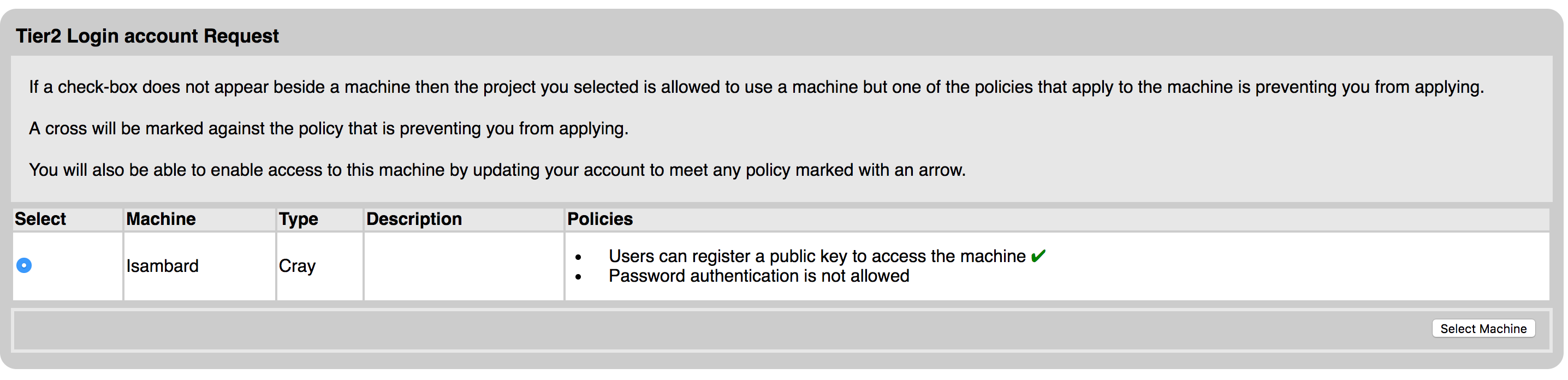
The next screen will invite you to request a username before clicking Request to submit your application.
Please note that usernames on Isambard follow a fixed format and we are unable to accomodate specific username requests.
Your account request will need to approved by the PI for your hosting institution. You will receive your login details via email once your account has been approved and created. This process may take 1-2 working weeks, depending on availability of the project PI to approve your account.